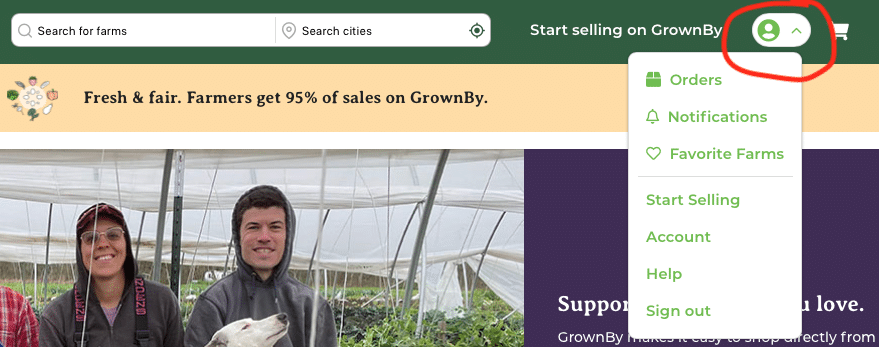Your online account, VK rescheduling
May, 2024.
Here are instructions for your online CSA account. These instructions are for a web browser but the GrownBy software we use has an app too.
Log into your account at: https://grownby.app/profile
Log in with the email or phone you used when buying your CSA share. There’s password reset if you need it.
View your schedule
Once logged in, click the green profile icon and choose ‘Orders’ from the pulldown menu. On the app, choose “Orders” from the bar at the bottom. You will see three tab choices: Schedule, Orders, and Invoices.
“Schedule” tab:
View a list of dates you are scheduled to receive produce. Read Vacation Instructions below before entering any vacation changes.
“Claim vacation” button – Use this for vacation rescheduling. Instructions below.
“Reschedule” button – Do not use this!
“Cancel” button – Do not use this! If you want to cancel (and not reschedule) a date, please email the farm with your name, pickup location, and the date you want to cancel.
“Orders” tab: See the order(s) you’ve placed.
“Invoices” tab: See all of your order invoices.
– Get a receipt: For each payment, click the ‘view’ link then “Download Receipt”.
– Pay a scheduled installment early: Click the ‘view’ link for that invoice, then “Pay invoice”.
Update your credit card.
– Log in, click the profile icon, and choose “Account” from the pulldown menu.
– Choose “Payments”, then “Add a payment method.” Enter your new credit card in the window that pops up.
– Delete the old/expired card.
Add a second email address.
Contact us directly and we’ll add the address for you.
VACATION RESCHEDULING INSTRUCTIONS
Please use our online system. If you have trouble, I can enter changes for you.
– Deadline to enter changes = the Sunday before delivery, by 11:59 pm.
– Weekly members can reschedule two deliveries. BiWeekly members can reschedule one delivery. Choose a replacement date during our May 29 – July 3 season.
– Enter both the cancellation and replacement dates now, so you don’t lose the replacement box.
– You can edit the replacement date later, if needed.
Entering a vacation change is a two-step process. Do both steps today.
Step #1: Cancel a scheduled box (“Claim vacation”)
– Log in, click the profile icon, and choose “Orders” from the pulldown menu.
– View your deliveries in the “Schedule” tab.
– Find the date that you want to cancel and click “Claim Vacation” (aka ‘claim this vacation cancellation’) then “Submit” then “OK”. Do not click ‘Reschedule’ or ‘Cancel’.
– Now, the photo for the vacation date will show ‘Skipped.” Farm credit for the vacation box deposits in your account. Next, use that farm credit to ‘buy’ your replacement box.
Step #2: Order a Vacation Replacement Box.
– Go here.
– Click “Add to Cart”.
– Choose your usual delivery location then click “Next”.
– Choose the date of your replacement box (just one date) then click “Add to cart”.
– Go to Checkout then click “Checkout.” Log in again if prompted.
– Now, wait a moment for your Farm credit to load and for “Total” to be $0.00. This could take a minute or two. (If your “Total” is anything other than $0.00, back out of the system, send me an email here, and I’ll enter your changes for you. We don’t want your credit card charged for this swap!)
– Once the “Total” reads $0.00, click “Place Order” and watch for a confirmation email.
– If you go back to Profile/ Orders/ Schedule, you will see both your VK Replacement box and your Skipped box in your list.
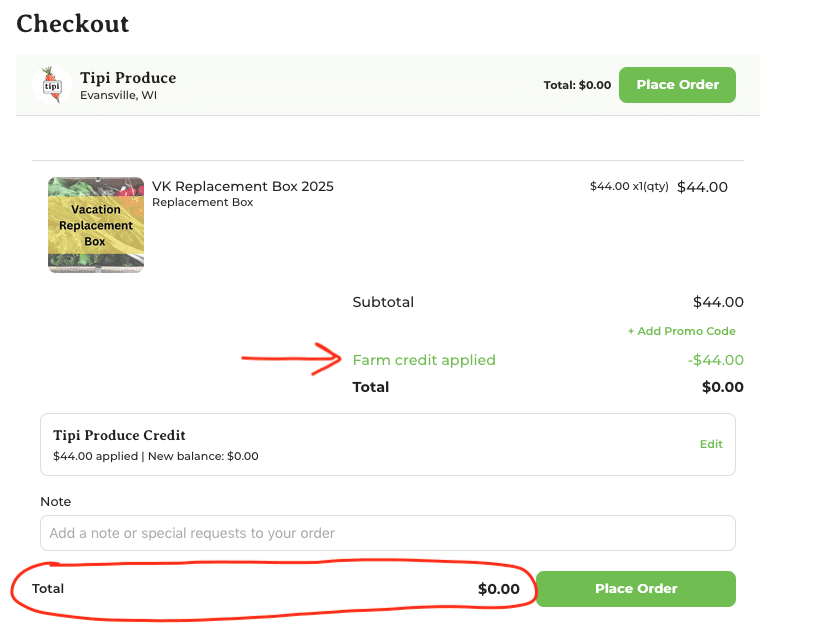
Later, you can change the Vacation Replacement Box date that you entered.
Choose a different date for your Replacement box at “Orders”/ “Schedule”/ locate the replacement box you want to edit/ “Reschedule”. Choose the new date you want. Be sure you choose your regular pick-up location. Ask me and I’ll help you.
If you have any trouble, go here to fill out a form requesting my help.
Thank you for using our system!
Beth
608-882-6196 (landline)